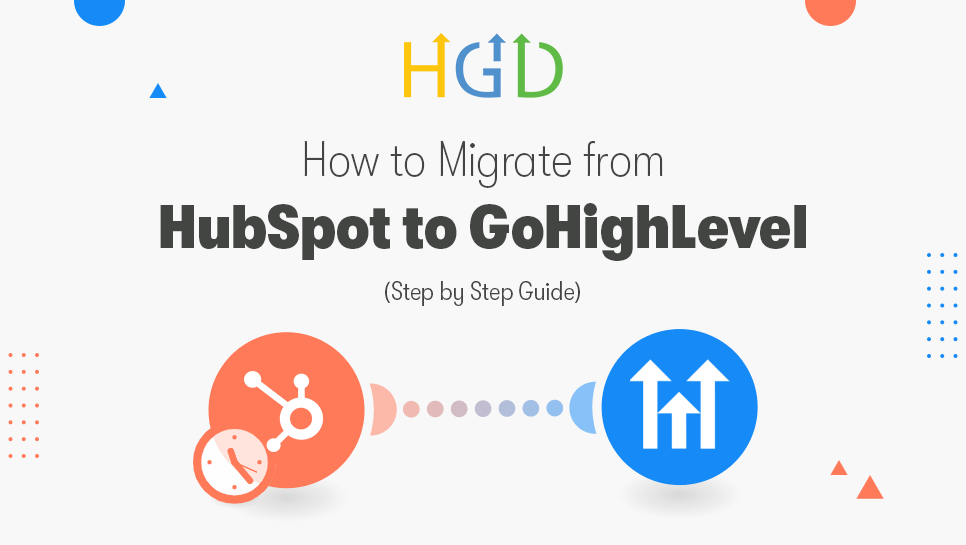
Switching from one software to another can sometimes feel scary. You may worry about losing your contacts, your emails, your funnels, or all the time you spent setting things up in HubSpot. The good news is that moving from HubSpot to GoHighLevel is not as hard as it sounds. With the right steps and a little bit of planning, you can make the move smoothly and start enjoying everything GoHighLevel has to offer.
In this guide, I will walk you through the entire process in very simple words. By the end, you will know exactly what to do, what to move, and how to set things up inside GoHighLevel services so nothing important is lost.
Why People Move from HubSpot to GoHighLevel
Before we start with the steps, let’s quickly understand why so many businesses switch from HubSpot to GoHighLevel.
- Lower Cost: HubSpot can get very expensive as your business grows. GoHighLevel gives you more tools for a smaller price.
- All in One Place: GoHighLevel combines CRM, funnels, email, SMS, calendars, memberships, and automation in one system.
- More Control: You can customize GoHighLevel more freely compared to HubSpot.
- Better for Agencies and Small Businesses: HubSpot is more enterprise focused, while GoHighLevel is built with agencies and small businesses in mind.
Now that we know why the switch makes sense, let’s go step by step.
Step 1: Plan Your Migration
Do not rush into moving everything at once. First, make a simple plan. Think of it like moving from one house to another. You need to know what you will take, what you will leave, and how to pack things in order.
Ask yourself:
- What data do I need to move? (contacts, leads, companies, deals, notes)
- What campaigns do I want to recreate in GoHighLevel?
- What tools am I using in HubSpot that I need in GoHighLevel?
Write these down in a list. This will keep you focused so you do not forget anything.
Step 2: Export Your Data from HubSpot
- Go to your HubSpot dashboard.
- Choose the data you want, like contacts or companies.
- Click on export.
- HubSpot will create a CSV file that you can download.
Make sure you download all important parts. For most businesses, the must-have data is:
- Contacts
- Companies
- Deals
- Notes and activities
Save all these files safely on your computer.
Step 3: Prepare Your Data
Sometimes the data in HubSpot has many fields that you may not need. Before uploading into GoHighLevel, open your CSV file and check:
- Are all the names written correctly?
- Are emails valid and clean?
- Do I need every single column or can I remove some?
Cleaning up your data before migration saves time and keeps your CRM neat inside GoHighLevel.
Step 4: Import Your Data into GoHighLevel
- Log in to your GoHighLevel account.
- Go to the Contacts section.
- Click on Import.
- Upload your CSV file from HubSpot.
- Match the fields (e.g., HubSpot’s “First Name” → GoHighLevel’s “First Name”).
- Click import and wait for contacts to appear inside GoHighLevel.
Repeat this for companies or deals if needed.
Step 5: Recreate Pipelines
In HubSpot, you may have pipelines for deals or sales stages. You can recreate them in GoHighLevel easily:
- Go to Opportunities inside GoHighLevel.
- Create a new pipeline.
- Add stages that match your old HubSpot pipeline (e.g., New Lead, Contacted, Meeting Scheduled, Proposal Sent, Won, Lost).
Step 6: Rebuild Automations
HubSpot has workflows. GoHighLevel has automations. These let you send emails, SMS, reminders, and move contacts automatically.
- Go to Automations inside GoHighLevel.
- Create a new workflow.
- Add triggers (e.g., “When a lead fills a form” or “When a deal is marked Won”).
- Add actions (e.g., “Send an email,” “Send a text,” or “Move to pipeline stage”).
You may not need to copy every single automation from HubSpot. Focus on the most important ones first, like lead follow up or appointment reminders.
Step 7: Recreate Email Templates and Campaigns
- Go to Marketing > Emails in GoHighLevel.
- Create a new template.
- Copy your content from HubSpot emails.
- Customize design and layout with GoHighLevel’s editor.
Do the same for email sequences or campaigns.
Step 8: Set Up Calendars and Booking
- Go to Calendars in GoHighLevel.
- Create a calendar for your team or business.
- Set availability, meeting length, and other options.
- Connect it to your workflows so leads can book directly.
This ensures you never miss a meeting and all bookings go into your CRM.
Step 9: Test Everything
- Add a test contact.
- Run through your automations.
- Book a meeting on your calendar.
- Check if emails and texts are being delivered.
This will help you catch small mistakes before your real customers start using it.
Step 10: Train Your Team
If you have a team, make sure they know how to use GoHighLevel. Show them where to find contacts, how to update deals, and how to send messages. GoHighLevel is very user friendly, so it will not take them long to learn.
Step 11: Shut Down HubSpot
Once everything is tested and working in GoHighLevel, you can stop using HubSpot. This way you do not pay for two systems at the same time. Keep a backup of your data from HubSpot just in case you need it later.
Tips for a Smooth Migration
- Do not try to move everything in one day. Take it step by step.
- Keep your HubSpot account active until you are sure GoHighLevel is ready.
- Start with the most important parts first, like contacts and automations.
- Test before you switch fully.
Final Thoughts
Migrating from HubSpot to GoHighLevel may look big, but when you break it down into simple steps, it becomes easy. First plan, then export, clean, import, rebuild, and test. Hire GoHighLevel Developers gives you everything HubSpot offers and even more in one place, often for a much lower cost.
Once you make the move, you will have a single system that handles your leads, sales, marketing, and customer management in one clean dashboard. With the right setup, GoHighLevel can save you money, save you time, and help your business grow faster.
