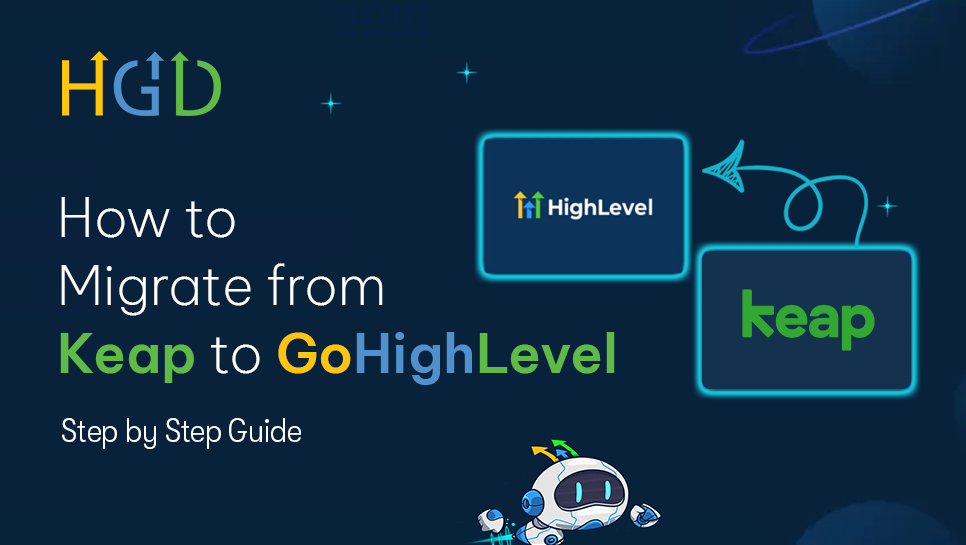
Table of Contents
- Why Move from Keap to GoHighLevel?
- Step 1: Audit Your Keap Account
- Step 2: Export Your Contacts and Data from Keap
- Step 3: Import Data into GoHighLevel
- Step 4: Rebuild Your Automations and Workflows
- Step 5: Move Your Email Templates and Campaigns
- Step 6: Recreate Landing Pages and Forms
- Step 7: Set Up Pipelines and Opportunities
- Step 8: Test Everything Before Going Live
- The Conclusion
- Get a Grip on Your Marketing and Sales
If you're using Keap for your CRM, marketing automation, and sales stuff? Then you already know how strong it is. Now your company is getting bigger - costs, limited options to change things, and complicated integrations are becoming a pain. That’s where GoHighLevel shows up. It's an all-in-one marketing and automation platform for agencies. Those who want something simple, easy to grow with, and affordable.
Migrating from Keap to GoHighLevel can be pretty easy if you plan it out. This blog will show you how to move your contacts, automations, and emails step by step.
Why Move from Keap to GoHighLevel?
Before we get started? Let's know why businesses are moving from Keap to GoHighLevel (GHL).
Cost: GHL has a single plan that covers a lot. Think CRM, funnel creation, email, SMS, scheduling, and other things. This can save you money because it means you won't need as many separate subscriptions.
Everything in One Place: Unlike Keap, which needs integrations with tools such as Zapier, GHL puts all the tools you need in one place.
White-Label Capabilities (for Agencies): GHL lets agencies rebrand the platform as their own, something Keap doesn’t offer.
Better Automation and Pipelines: GHL’s visual workflow builder and drag-and-drop pipelines make automation simpler and more intuitive.
Step 1: Audit Your Keap Account
Before moving stuff, check what's in Keap. Only move what you really need. This keeps your GHL workspace running well.
Here’s what to look for:
- Active and inactive contacts
- Tags and segments
- Campaigns and automations
- Email templates and sequences
- Landing pages and forms
- Sales pipelines and deals
Export a list or document outlining your current setup. Think of it as your migration checklist. It’ll save hours later.
Step 2: Export Your Contacts and Data from Keap
Once you know what to move, it’s time to export your data from Keap.
Contacts:
- Go to Contacts > Search in Keap.
- Select “Export” and choose CSV format.
- Include all relevant fields (name, email, phone, tags, notes, etc.).
Companies and Deals: If you use Keap for pipeline management, export those records too. You’ll re-import them into GHL pipelines.
Tags and Segments: Make a list of your Keap tags. These will help you recreate segmented lists in GoHighLevel.
Step 3: Import Data into GoHighLevel
Now, head over to your GoHighLevel dashboard.
- Go to Contacts → Import Contacts.
- Upload your CSV file.
- Map your Keap fields (like Name, Email, Phone, Tags) to GoHighLevel’s fields.
- Review and confirm the import.
Once complete, you’ll see all your contacts neatly organized inside GHL. Tags can also be re-created in GHL to maintain segmentation.
Step 4: Rebuild Your Automations and Workflows
Keap's Campaign Builder is solid. But GoHighLevel's Workflow Builder is even more flexible.
Here's how you can copy your automations over:
- Open up your past campaigns in Keap and write down what each trigger and action was for. For instance, "When a lead fills out a form → send welcome email → wait 2 days → assign to sales rep".
- In GoHighLevel. Navigate to Automation → Workflows → Create Workflow.
- With the drag-and-drop tool, rebuild each step.
You can use the same triggers. Like form submissions or when a tag is added, and do the same things. Like sending texts or emails, or assigning tasks.
Step 5: Move Your Email Templates and Campaigns
Next up - your emails.
- In Keap, open your saved email templates.
- Copy the content.
- In GoHighLevel, go to Marketing → Emails → Templates → Create New.
- Paste and reformat the emails using GHL’s drag-and-drop builder.
Step 6: Recreate Landing Pages and Forms
If you had landing pages or forms in Keap, you can recreate them without much effort in GHL. Just use the Funnel Builder or Website Builder.
- Go to Sites → Funnels → New Funnel.
- Recreate your Keap pages using drag-and-drop sections.
- Add your existing form fields, and link them to workflows or pipelines.
GHL also allows you to put forms right on your website or use them in pop-ups. This gives you better ways to grab leads compared to Keap.
Step 7: Set Up Pipelines and Opportunities
To migrate your sales process:
- In Keap, review your existing pipelines and stages.
- In GHL, go to Opportunities → Pipelines → Create New Pipeline.
- Add each stage (e.g., “Lead Captured,” “Qualified,” “Proposal Sent,” “Won,” “Lost”).
- Import your deal data or manually assign leads to each stage.
GHL's pipeline view is easy to see and links right to your automations. Because of this, leads can go through stages on their own, depending on what they do.
Step 8: Test Everything Before Going Live
Now, you've moved all your stuff into GoHighLevel. Before you go all in, let's test everything to make sure it's working right.
- Test form submissions.
- Check if emails and SMS are sent correctly.
- Verify workflows trigger as intended.
- Ensure your funnel pages and CTAs work.
The Conclusion
Migrating from Keap to GoHighLevel might take a few hours of setup. But the payoff is worth it. You’ll end up with:
- A cleaner, more integrated system
- Streamlined automation
- Lower costs
Get a Grip on Your Marketing and Sales
If you run an agency, GoHighLevel makes it easy to manage everything, like getting leads and sealing the deal. Once you try this all-in-one system, you'll ask yourself why you waited so long to switch.
