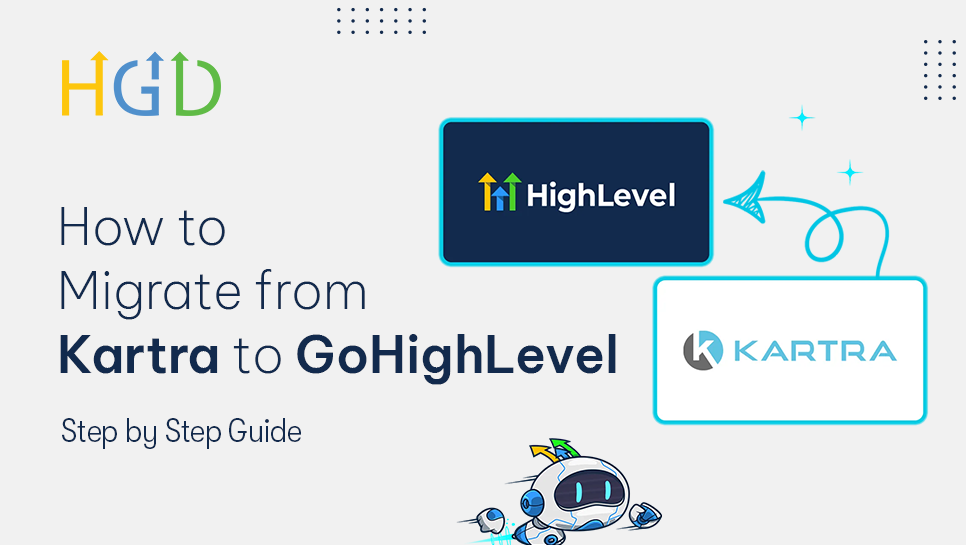
Kartra has long been a favourite among marketers and business owners. Those who want an all-in-one solution for their company's needs. From email marketing to funnels, memberships, and automation. GoHighLevel attracts more interest from firms due to its scalability at affordable prices. White labelling options and even better automation capabilities.
If you have been operating your business on Kartra and are ready to migrate from Kartra to GoHighLevel? This extensive guide shows just how to export data and rebuild funnels and automations with ease.
Why Move from Kartra to GoHighLevel?
It's important to comprehend why so many marketers are switching to GoHighLevel before we get into the steps.
Kartra is excellent for small teams and solopreneurs, but as you grow, it has some drawbacks. Conversely, GoHighLevel was created for agencies and expanding companies. What sets GHL apart is this:
- Unlimited funnels and automation under one plan. No per-contact pricing.
- The platform comes with built-in CRM, pipelines, and client management.
- white-label choices that enable you to claim ownership of the platform.
- Mailgun, Stripe, Twilio, and other native integrations.
- improved automation processes with multi-step actions and visual cues.
Step 1: Take Inventory of Your Kartra Setup
Make a list of everything you currently own in Kartra before beginning your migration. This will enable you to effectively plan the transition.
You should be aware of the following:
- Landing pages and funnels
- Email lists and campaigns
- Automation sequences
- Products and checkout pages
- Membership sites
- Forms and opt-ins
- Calendar bookings
- Integrations (e.g., Zapier, Stripe, PayPal)
Create a spreadsheet to keep track of things. Determine what needs to be rebuilt in GHL. And document dependencies.
Step 2: Export Your Contacts and Data from Kartra
Here’s how to export them safely:
- Go to My Communications > Leads in Kartra.
- Use the filters to segment your contacts if needed.
- Click Export and choose CSV format.
- Repeat the process for email lists, tags, and sequences.
After your lists have been exported, safely store them so you can import them into GoHighLevel later.
Step 3: Set Up Your GoHighLevel Account
Once inside GHL, spend some time getting acquainted with the dashboard.
You’ll find tools for:
- Funnels & Websites
- Workflows (Automations)
- Marketing (Emails, SMS, Calls)
- Calendars
- Pipelines & CRM
- Reputation Management
Make a subdomain and incorporate integrations like Mailgun for email and Twilio for SMS. To process payments, you can even link your Stripe account.
Step 4: Import Contacts and Email Lists into GoHighLevel
Once your base setup is ready, you can start importing your contact data.
Navigate to Contacts > Smart Lists in GoHighLevel.
Click Import Contacts.
Upload your CSV file from Kartra.
Map your fields (name, email, phone, tags, etc.).
Once imported, organise your lists using tags and custom fields.
Create CTA-> “Want to Migrate Your Kartra Data to GoHighLevel? “-> Contact us
Step 5: Rebuild Your Funnels and Pages
Kartra pages cannot be directly imported to GoHighLevel. But they can be easily rebuilt with GHL's funnel builder.
Here’s how:
- Click on Sites > Funnels > New Funnel.
- Add the landing page, checkout page, and other steps in your funnel.
- Use the drag-and-drop editor in GHL to recreate the pages.
- Copy Kartra's text, images, and videos.
- Verify each page's responsiveness on mobile devices.
If you have a large number of pages, you may want to use a funnel template or consult a GHL specialist.
Step 6: Recreate Your Automations and Email Campaigns
Automations are configured as "Sequences" in Kartra. They are far more potent and are referred to as 'workflows' in GoHighLevel.
To recreate your automations:
- Select Automation > Workflows > Workflow Creation.
- Include your triggers, such as "Tag Added" and "Form Submitted".
- Use actions like Send Email, Wait, and Add to Pipeline to build your flow.
- Copy the content of your emails from Kartra campaigns.
- Use a test contact to run the workflow and test it.
Replicating even intricate Kartra sequences is simple with GoHighLevel's visual editor.
Step 7: Rebuild Membership Areas (If Applicable)
You can move your Kartra courses and membership content to GoHighLevel's Memberships feature.
Go to Sites > Memberships > Products.
Create a new product and course.
Upload your videos, PDFs, or lessons.
Set up access permissions for each membership tier.
Create automations that grant access upon purchase or opt-in.
GHL also allows you to host courses directly. Or integrate with platforms like Thinkific or Kajabi.
Step 8: Test Everything Before Going Live
Before shutting down Kartra, do a full test of your GoHighLevel setup:
- Test forms and opt-ins.
- Run through each funnel.
- Send test emails.
- Check checkout pages and automations.
- Verify that tags and pipelines work properly.
The Conclusion
Making the move from Kartra to GoHighLevel is an investment in long-term scalability and automation. You can achieve more by upgrading to an ecosystem that offers you greater authority, control, and adaptability. You have more flexibility, power, and control with GoHighLevel. For your marketing and client management.
You'll soon be operating everything more effectively than ever before if you take it step by step and test everything thoroughly.
